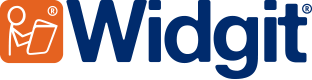- You are here:
- Home
- Widgit Symbol Update: Improvements to Eyes, Emotions and Expressions
Widgit Symbol Update
Improvements to Eyes, Emotions and Expressions

We take great care to listen to our community, so our symbols are truly inclusive. With this in mind we’ve made some improvements, specifically to symbols that include Eyes, Emotions and Expressions, making them more realistic, recognisable and consistent.
Get the new symbols FAQsWhat's changed?

Eyes
All eyes within symbols have been standardised in terms of size/ratio. Eyes now include the white of the eye, increasing clarity and consistency.

Emotions and Expressions
We have updated facial expressions and emotions to appear more realistic.

3D Head
A new version of the 3 dimensional head has been drawn to match the forward and side facing heads within the rest of the symbol set.
Get the new symbols

The symbol update is included with the free software updates for SymWriter version 2.5.4
Download NowNote: To make the transition for learners easier, you can continue to use the old symbols. Please see our FAQs for more information.
FAQs
-
 How do I get the new symbols?
How do I get the new symbols?
InPrint 3 and SymWriter 2
The symbol update is now included with the free software updates for InPrint version 3.5.5 and SymWriter version 2.5.4. To get access to the new symbols, you just need to update your version of the software.
Once you have updated to the latest version, all your documents will automatically change to the new symbols when you open them.
Widgit Online
The improved symbols have been added to your Widgit Online account and your existing documents will automatically update to display them.
-
 What if I want to use the previous symbols?
What if I want to use the previous symbols?
InPrint 3 and SymWriter 2
Once you have downloaded the latest versions, for a time-limited period, you can still use the previous symbols*. This may help make the transition easier for some learners. To do this, go to Settings, in the File menu, select the System tab and tick ‘Use Legacy Widgit Symbols’.
*Note: This will revert your entire symbol set to the older legacy symbols, not just symbols relating to eyes, emotions and expressions.
Widgit Online
For a time-limited period, you will still be able to access the previous symbols*. This may help make the transition easier for some learners. To do this, go to Settings, select Symbols and tick ‘Use Legacy Widgit Symbols ’.
*Note: This will revert your entire symbol set to the older legacy symbols, not just symbols relating to eyes, emotions and expressions.
-
 How can I change the skin tone on my symbols?
How can I change the skin tone on my symbols?
Our software includes features that allow you to choose different skin tones.
In the 2021 Symbol Update, we made changes to support a new option called "Varied Skin Tone" which applies a variety of skin tones when more than one person appears in a symbol.
To use Varied Skin Tone, check the tick box in the skin tone panel:

If you have ‘Varied Skin Tone’ set as default from the Text & Symbol Formatting menu, existing documents will be converted to use Varied Skin Tone.
Please note: After many consultations with users and practitioners, it was decided to keep the default skin tone within the 'family' symbols (so each family member has the same skin tone), so not all the symbol’s skin tones will change. There is still an option to change the skin colour of individual people using the symbol Edit Colour tool.
-
 How do I know if I’m using the new symbols?
How do I know if I’m using the new symbols?
To see if you have the new or old symbols, simply type 'surprise':

-
 I'd like to make a suggestion for new symbols.
I'd like to make a suggestion for new symbols.
If you have any suggestions for new symbols, please email: symbols@widgit.com
How to keep updated
To ensure you and your colleagues receive important updates about Widgit , including access to free resources, please register to receive our email journal here.