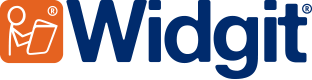- You are here:
- Home
- About Symbols
- 2021 Widgit Symbol Update: Getting ready for the update
2021 Widgit Symbol Update:
Introducing the new symbols
Hints and tips for a smooth transition to the updated symbols

To support self-expression and vocabulary comprehension for our users, we have released a major update to the Widgit Symbols to better represent the culture and technology of the world we live in.
We want our customers to have a smooth transition to using the updated symbols, so we have prepared some tips to help with the change. The 2021 updated symbols are now live but, for a limited time, users can to continue with the old symbols in SymWriter 2, InPrint 3 and Widgit Online.
Tips for a smooth transition to the updated symbols
Although our designers have looked at and redrawn the majority of our symbols, the differences are very subtle in a large number of cases (e.g. a change in the font used or the thickness of a line) and will not really be that noticeable. For those symbols which have changed more substantially, introducing the new symbols all at once may prove challenging for some learners.
A few top tips to get you started with this process are outlined below:
Planning for the update
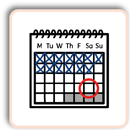
Choose an appropriate time to start using the updated symbols. This may be at the start of the new academic year in September. Until then, you can opt to use the old symbols.

Consider a whole staff meeting (teachers and support staff) to introduce the new symbols, update knowledge on InPrint 4 and/or Widgit Online and agree upon a whole school policy for implementation.
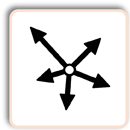
Employ a school-wide approach to updating the symbols, so that signage, lunch and play time symbols (for example) are consistent across the whole school.
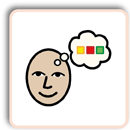
Think about the symbols you use the most and look at how they might have changed; these could be the ones you want to introduce first.
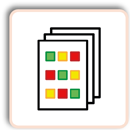
Keep your existing printed resources while you familiarise yourself and then your students with the new symbols. Print new versions of your resources with the new symbols ahead of time in readiness for introducing the update.
Announcing the update
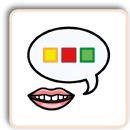
Let students know that changes are happening. For some students, the more information you can give in advance of the changes, the better.
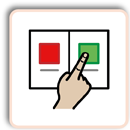
Consider introducing a few new symbols at a time; perhaps altering a category at a time.
Introducing the update
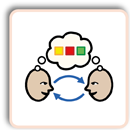
Some students might enjoy a session comparing the two sets and chatting about why they might have been changed.
This could include a discussion around why technology, for example, is constantly being updated (televisions, mobile phones etc) and that the symbols need to reflect this.
This could include a discussion around why technology, for example, is constantly being updated (televisions, mobile phones etc) and that the symbols need to reflect this.
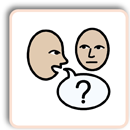
Ask students to choose their favourite new symbol.
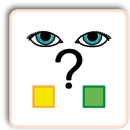
Play a "Spot the Difference" game with the new and old symbols; asking students to find what is different.
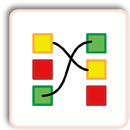
Play a "Matching" game to match old and new symbols, so users can make the connection between the symbols.
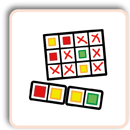
Create "Bingo" and / or "Domino" activities with the new symbols to reinforce familiarity.
Using the old symbols
You may want to continue using the old symbols until your users are ready to start using the new symbols.
We've made a lot of technical changes and improvements during the symbol update that mean we won't be able to support the old symbols forever, but we understand and appreciate that users may not want the change to happen overnight and that some users may not want to change at all.
For a limited period, we're adding an extra option to InPrint 3, SymWriter 2 and Widgit Online that will enable you to switch between the new and old symbols. Find out how here.