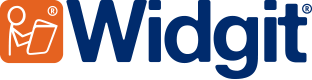- You are here:
- Home
- Support
- InPrint 2
- Common Questions
- Error 1302
 InPrint 2
InPrint 2
Contact Widgit
Email: support@widgit.com
Tel: 01926 333680
-
 Support for InPrint 2 ended on 31st July 2020. Why has support ended? What are my options?
Support for InPrint 2 ended on 31st July 2020. Why has support ended? What are my options?Why has support ended?
InPrint 2 was originally released in 2002 and has not been updated since it was replaced by InPrint 3 in 2016.We are committed to providing you with the best support and user experience possible, however, as older operating systems are retired it becomes increasingly difficult to provide the level of support and user experience you have come to expect from us.
Therefore, we ended support for InPrint 2 (UK) on 31st July 2020 to focus on delivering improvements and bug fixes to our existing product range, which includes InPrint 3.
What are my options?
InPrint 3 was released as a direct replacement for InPrint 2 in 2016. It comes with a massively improved easy-to-use interface and 100s of ready-made templates allowing you to create visual supports in minutes.
Common Questions
 "Error 1320. The specified path is too long" when installing on Vista
"Error 1320. The specified path is too long" when installing on Vista
This is caused by vista wanting to install a feature of InPrint to the programdata directory.
 Solution
Solution
To resolve the issue the user must specify a different path for the affected feature of InPrint to Install to.
To do this:
- Selected the custom install option.
- Click on the + sign next to InPrint 2. This will drop down all the features of InPrint to be installed.
- As you click on each feature you will see at the bottom of the install screen where it is to be installed.
- Check each feature until you come across the one affected (i.e being installed to the program data directory).
- Change the path to what it should be (default paths for each feature can be found below).
Default Paths
Resource Manager V3: C:\Program Files\Communicate\Resource Manager\
Widgit Utilities: C:\Program Files\Communicate\Widgit Utilities\
Communicate Files: C:\Documents and Settings\All Users\Documents\Widgit\Communicate Files\
Widgit Resources: C:\Program File\Widgit\WidResources\
Widgit Pictures: C:\Program Files\Widgit\Widgit Pictures\
Text-to-Speech: C:\Program Files\Nuance Realspeak Solo 4\