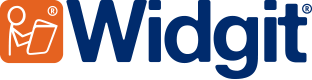- You are here:
- Home
- Support
- InPrint 2
- Common Questions
- Importing Custom Pictures
 InPrint 2
InPrint 2
Contact Widgit
Email: support@widgit.com
Tel: 01926 333680
-
 Support for InPrint 2 ended on 31st July 2020. Why has support ended? What are my options?
Support for InPrint 2 ended on 31st July 2020. Why has support ended? What are my options?Why has support ended?
InPrint 2 was originally released in 2002 and has not been updated since it was replaced by InPrint 3 in 2016.We are committed to providing you with the best support and user experience possible, however, as older operating systems are retired it becomes increasingly difficult to provide the level of support and user experience you have come to expect from us.
Therefore, we ended support for InPrint 2 (UK) on 31st July 2020 to focus on delivering improvements and bug fixes to our existing product range, which includes InPrint 3.
What are my options?
InPrint 3 was released as a direct replacement for InPrint 2 in 2016. It comes with a massively improved easy-to-use interface and 100s of ready-made templates allowing you to create visual supports in minutes.
Common Questions
 I am trying to import my own pictures into InPrint 2,
I am trying to import my own pictures into InPrint 2,
what are the 'Pictures A' and 'Pictures B' folders for?
 Solution
Solution
There are buttons at the bottom of the graphics panel. They are there so that you can link quickly to different graphic locations.
Pictures A and Pictures B are links that you can make to your own picture folders. This is so that you can find your pictures quickly without having to navigate around your computer every time you want a picture.
The defaults are set so that Pictures A is set to My Documents, My Pictures, which is where you may often store pictures. Pictures B is set to point to the Shared Pictures folder inside the Communicate Files folder (default is C:\Communicate Files\Shared Pictures). We have created that empty folder for you to put pictures in. If you are working on a network this folder will probably be set to be shared by all users.
You can change these defaults from the Options menu in InPrint 2.