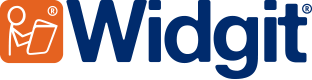- You are here:
- Home
- Support
- InPrint 2
- Common Questions
- Symbols in Word or PowerPoint
 InPrint 2
InPrint 2
Contact Widgit
Email: support@widgit.com
Tel: 01926 333680
-
 Support for InPrint 2 ended on 31st July 2020. Why has support ended? What are my options?
Support for InPrint 2 ended on 31st July 2020. Why has support ended? What are my options?Why has support ended?
InPrint 2 was originally released in 2002 and has not been updated since it was replaced by InPrint 3 in 2016.We are committed to providing you with the best support and user experience possible, however, as older operating systems are retired it becomes increasingly difficult to provide the level of support and user experience you have come to expect from us.
Therefore, we ended support for InPrint 2 (UK) on 31st July 2020 to focus on delivering improvements and bug fixes to our existing product range, which includes InPrint 3.
What are my options?
InPrint 3 was released as a direct replacement for InPrint 2 in 2016. It comes with a massively improved easy-to-use interface and 100s of ready-made templates allowing you to create visual supports in minutes.
Common Questions
 How do I get symbols into Word or PowerPoint?
How do I get symbols into Word or PowerPoint?
 Solution
Solution
You can copy any InPrint 2 frame to the Windows clipboard using CTRL+ALT+C
Write the symbol writing you want into a frame in InPrint 2.
Tip:Type it at the size you want it to appear in your target application

Right Click in the frame to show the blue drag points.
Press CTRL+ALT+C to copy this to the Windows clipboard.
Paste into your other application (or type CTRL+V).